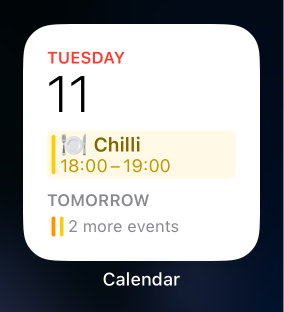Shortcuts - Quickly entering regular calendar events
This is part of a series of posts this week about some ways in which I use Apple’s Shortcuts app.
As a respectable millennial couple, Sarah and I plan our meals by adding an event into our shared calendar. What we found as we discussed the options was that the entry of these was made slower by having to select the time and, crucially, prefixing the title with our meal emoji of choice: 🍽️.
As you might expect from this series of posts, the Shortcuts app allowed us to more easily add meals to the calendar as well as ensure the proper emoji was used.
The shortcut is a little involved, so you can also find it on iCloud although I hope you won’t be able to add to our actual shared calendar!
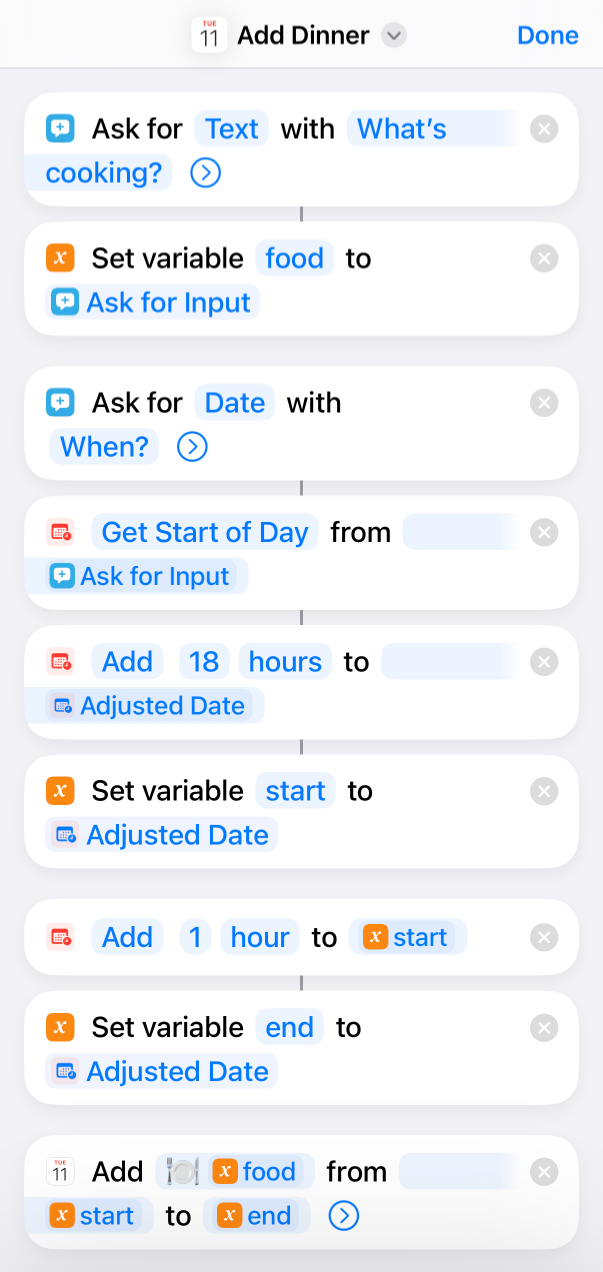
This shortcut performs the follow actions:
- Ask for the name of the meal
- Ask for the date
- Process date to get a start and end
- Create a calendar event using the name, start and end
When run, a text entry will pop up asking “What’s cooking?”.
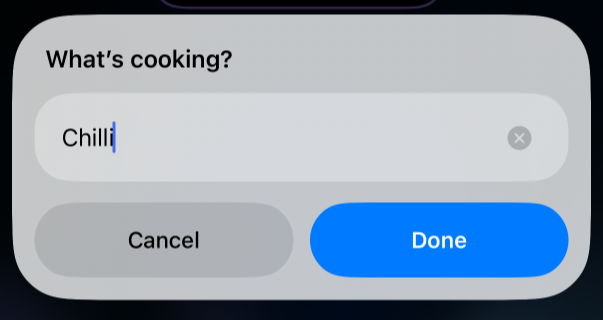
Next a date selector will appear. This only asks for a date, not a time as this will be calculated by the shortcut for our preset dinner time.
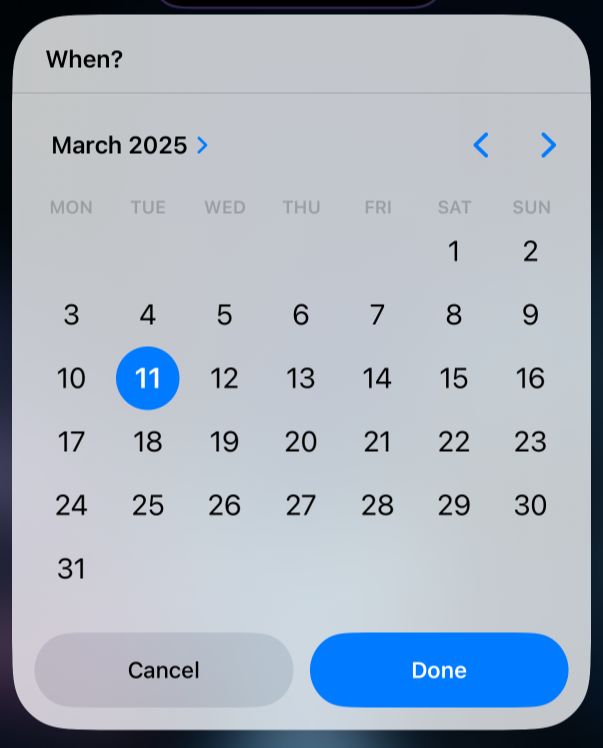
That’s it! Now the event will appear in the calendar as shown in my calendar widget below.